How to record a video in the Camera app?
As the example, we'll record a video with the rear camera by using the following steps:
- Open the Camera app.
- Aim the camera to the object.
- Tap
 to start recording a video. If you don't like this way, you can use other alternative ways to start recording a video, e.g., by pressing the Volume keys, by using the voice command, etc.
to start recording a video. If you don't like this way, you can use other alternative ways to start recording a video, e.g., by pressing the Volume keys, by using the voice command, etc.
- If you'd like to change the zoom level, spread two fingers apart on the screen to zoom in, or pinch to zoom out.
- To capture a picture from the video while recording, tap
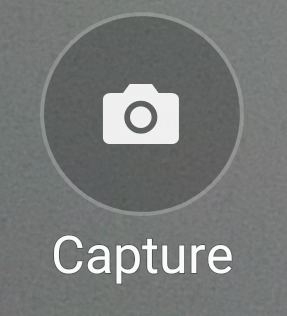 . FYI, it's not available when you record the video in UHD, QHD, or FHD(60fps) with the rear camera, or in QHD with the front camera.
. FYI, it's not available when you record the video in UHD, QHD, or FHD(60fps) with the rear camera, or in QHD with the front camera.
- To change the focus point, tap anywhere on the screen where the camera should focus. However, if you'd like the camera to focus on the centre of the screen, tap
 .
.
- To pause the recording, tap
 .
.
- To resume the recording, tap
 .
.
- To stop recording the video, tap
 .
.
- Tap the preview thumbnail to see your video.
As a note, if you record a video with the front camera, some features may be unavailable, e.g., change the focus point, change the zoom level, etc.






No comments:
Post a Comment
Hi the insiders,
Thanks for coming and I hope you can get something useful here.
Before submitting your comment to ask about an issue, please make sure to provide information as much as possible (at least write your model number and Android version) and describe the problem clearly.
Also, since all comments will be moderated, all comments with irrelevant links(if any) or contain with offensive/harsh word will be deleted.
The last, if you have a question and can't find the relevant article, please feel free to reach me through the Contact us page. I'll be more than happy to reply the email and answer the question :)