How to take a 3D selfie with virtual shot mode in the Camera app?
You can do so by using the following steps:
- Open the Camera app. If the quick launch camera feature is enabled, you can quickly launch the Camera app from any screen by pressing the Home key twice in quick succession.
- If it's using the rear camera, tap
 to switch to the front camera.
to switch to the front camera.
- Tap Mode to view all available shooting modes.
- Tap Virtual shot to enable this shooting mode.
- Face the front camera lens. Make sure your face is not too close with the camera and gets enough lighting so that it can easily be detected.
- Tap
 to start taking a 3D selfie with virtual shot mode and then move your phone around you slowly in one direction(to left or right).
to start taking a 3D selfie with virtual shot mode and then move your phone around you slowly in one direction(to left or right).
- Keep moving your phone around you while keeping your position centered on the screen until the arrow becomes completely yellow and then your phone will automatically save the photo. Or, you can also manually stop the camera from taking the photo whenever you want by tapping
 .
.
- Tap the preview thumbnail to view the photo in the Gallery app.
- To view your 3D selfie, tap
 in the middle of the photo. Your phone will rotate all around the image.
in the middle of the photo. Your phone will rotate all around the image.
- If you'd like to view yourself from different angles, drag your finger left or right on the screen, or tilt your phone left or right.






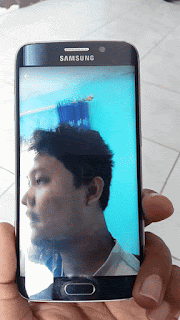
No comments:
Post a Comment
Hi the insiders,
Thanks for coming and I hope you can get something useful here.
Before submitting your comment to ask about an issue, please make sure to provide information as much as possible (at least write your model number and Android version) and describe the problem clearly.
Also, since all comments will be moderated, all comments with irrelevant links(if any) or contain with offensive/harsh word will be deleted.
The last, if you have a question and can't find the relevant article, please feel free to reach me through the Contact us page. I'll be more than happy to reply the email and answer the question :)