How to change the flash setting when taking a photo in the Camera app?
As the example, we'll take a photo in low-light environment with the flash is set to on by using the following steps:
- Open the Camera app. If the quick launch feature is enabled, you can quickly launch the Camera app from any screen by pressing the Home key twice in quick succession.
- Tap the flash icon to change the flash setting. The icon will change depending on the flash setting you're using:
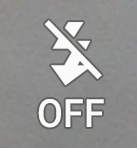 : this icon will display when the flash is disabled. This option is selected by default.
: this icon will display when the flash is disabled. This option is selected by default. : this icon will display when the flash is enabled.
: this icon will display when the flash is enabled. : this icon will display when the flash is set to auto which means your phone will automatically fire the flash based on the shooting conditions.
: this icon will display when the flash is set to auto which means your phone will automatically fire the flash based on the shooting conditions.- Aim the camera to the object.
- When needed, you can change the focus by tapping the image on the screen where the camera should focus.
- Tap
 to take a photo.
to take a photo.
- Tap the preview thumbnail to view the photo in full screen view in the Gallery app.



No comments:
Post a Comment
Hi the insiders,
Thanks for coming and I hope you can get something useful here.
Before submitting your comment to ask about an issue, please make sure to provide information as much as possible (at least write your model number and Android version) and describe the problem clearly.
Also, since all comments will be moderated, all comments with irrelevant links(if any) or contain with offensive/harsh word will be deleted.
The last, if you have a question and can't find the relevant article, please feel free to reach me through the Contact us page. I'll be more than happy to reply the email and answer the question :)