How to enable the continuous input feature in the Samsung keyboard?
Assuming that the predictive text feature is enabled, you can turn on the continuous input feature in the Samsung keyboard by using the following steps:
- On any screen, swipe down the top of the screen to open up the notification panel and then tap
 at the top right to go to the settings menu.
at the top right to go to the settings menu.
- Scroll down to the screen to find Language and input and then tap it.
- Tap Samsung keyboard.
Alternatively, when you're entering text, you can quickly go to the Samsung keyboard settings by long tapping the key in the left side of the space bar and then tap
 .
. - Scroll down the screen, tap Keyboard swipe and then select Continuous input to enable it.
- The continuous input feature has been enabled.
How to use the continuous input feature in the Samsung keyboard?
See the following steps as the example of using this feature when entering text with the Samsung qwerty keyboard:
- Go to the screen or app where you can enter text, e.g., when composing a new text message in the Messages app.
- Enter the required word by sliding your finger across the required keys on the keyboard. As the example, if you want to enter text "inside" then you have to slide your finger across the letter "i" to "n" to "s" to "i" to "d" to "e" continuously without lifting your finger. If the auto spacing feature is enabled, your phone will automatically insert a space when you swipe your keyboard to type the next word.




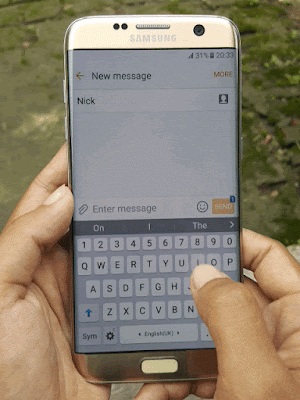
No comments:
Post a Comment
Hi the insiders,
Thanks for coming and I hope you can get something useful here.
Before submitting your comment to ask about an issue, please make sure to provide information as much as possible (at least write your model number and Android version) and describe the problem clearly.
Also, since all comments will be moderated, all comments with irrelevant links(if any) or contain with offensive/harsh word will be deleted.
The last, if you have a question and can't find the relevant article, please feel free to reach me through the Contact us page. I'll be more than happy to reply the email and answer the question :)