How to create a photo animation in the Gallery app?
You can do so by using the following steps:
- Open the Gallery app.
- Tap an album where photos you want to turn into an animated photo are saved in.
- Tap More at the top right and then select Animate.
- Select the required photos you want to animate with and then tap Animate.
- If needed, you can do the following changes to your animated photo:
- To remove a photo from your animated photo, tap
 .
. - To add more photos to your animated photo, tap
 and then select the required photos you want to add.
and then select the required photos you want to add. - To rearrange photos within your animated photo, drag and drop photos.
- To remove a photo from your animated photo, tap
- By default, your phone will use default ratio for your animated photo. But, you can change it when needed by tapping Ratio
 and then select the required ratio you want to use. There are 6 options available:
and then select the required ratio you want to use. There are 6 options available:  (it's the default ratio and selected by default),1:1,4:3,3:4,16:9,9:16.
(it's the default ratio and selected by default),1:1,4:3,3:4,16:9,9:16.
- If needed, you can adjust the speed of your animated photo by tapping Speed
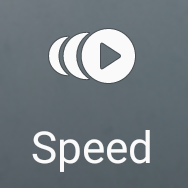 and then select the required speed you want to use.
and then select the required speed you want to use.
- Tap Save button to save your photo animation. The result will be saved as .gif in the Photo editor album.







No comments:
Post a Comment
Hi the insiders,
Thanks for coming and I hope you can get something useful here.
Before submitting your comment to ask about an issue, please make sure to provide information as much as possible (at least write your model number and Android version) and describe the problem clearly.
Also, since all comments will be moderated, all comments with irrelevant links(if any) or contain with offensive/harsh word will be deleted.
The last, if you have a question and can't find the relevant article, please feel free to reach me through the Contact us page. I'll be more than happy to reply the email and answer the question :)