How to enable the continuous input feature?
Assuming that the predictive text feature is enabled, you can turn on the continuous input feature by using the following steps:
- On any screen, swipe down the top of the screen to open up the notification panel and then tap
 at the top right to go to the settings menu.
at the top right to go to the settings menu. - Scroll down to the System section and then tap Language and input.
- Tap Samsung keyboard. Alternatively, when you're entering text using Samsung keyboard,e.g., when composing a new text message, you can quickly go to the Samsung keyboard settings by long tapping the key in the left side of the space bar and then tap
 .
.
- Scroll down the screen and then tap Keyboard swipe.
- Tap Continuous input to select and enable it(this option will be available when the predictive text feature is enabled).
- The continuous input feature has been enabled.
How to use the continuous input feature?
You can use the following steps as the example of using this feature:
- Go to the app or screen where you can enter text, e.g., when composing a new text message.
- Enter the required word by sliding your finger across the required letter keys on the keyboard. As the example, if you want to enter text "love", you have to slide your finger across the letter "l" to "o" to "v" to "e" continuously without lifting your finger. FYI, if the auto spacing feature is enabled, your phone will automatically insert a space when you type the next word or tap a punctuation mark.




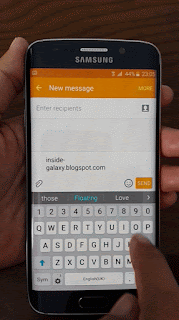
If you can't find continuous input using the path shown in this video, for Android 7.0 do this:
ReplyDelete• Pull down from top and hit settings “gearbox” icon
• Click on “General Management” then
• Language and Input
• Virtual Keyboard
• Samsung Keyboard
• Keyboard Swipe
• Continuous Input
Done.