How to enable the cursor control feature?
You can turn on this feature by using the following steps:
- On any screen, swipe down the top of the screen to open up the notification panel and then tap
 at the top right to go to the settings menu.
at the top right to go to the settings menu. - Scroll down to the System section and then tap Language and input.
- Tap Samsung keyboard. Alternatively, when you're entering text, e.g., while writing a memo, you can quickly go to the keyboard settings by long tapping the key in the left side of the space bar and then tap
 .
.
- Scroll down the screen and then tap Keyboard swipe.
- Tap Cursor control to select and enable this feature.
- The cursor control feature has been enabled.
How to use the cursor control feature?
As the example, we'll use this feature when writing a memo with the Samsung qwerty keyboard by using the following steps:
- Open Memo app and then tap
 to create a new memo.
to create a new memo. - Write your memo.
- To move the text cursor to the top, slide your finger upwards across the keyboard.
- To move the text cursor to the bottom, slide your finger downwards across the keyboard.
- To move the text cursor to the right, slide your finger to the right across the keyboard.
- To move the text cursor to the left, slide your finger to the left across the keyboard.




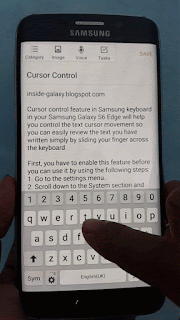
No comments:
Post a Comment
Hi the insiders,
Thanks for coming and I hope you can get something useful here.
Before submitting your comment to ask about an issue, please make sure to provide information as much as possible (at least write your model number and Android version) and describe the problem clearly.
Also, since all comments will be moderated, all comments with irrelevant links(if any) or contain with offensive/harsh word will be deleted.
The last, if you have a question and can't find the relevant article, please feel free to reach me through the Contact us page. I'll be more than happy to reply the email and answer the question :)