How to block unwanted messages from specific phone numbers?
You can block specific phone numbers to send you a message by using the following steps:
- Open Messaging app.
- Tap
 or long press the Recent apps key
or long press the Recent apps key  to open up the additional options and then select Settings.
to open up the additional options and then select Settings. - Scroll down to find Spam filter and then tap it.
- If the spam filter is off, tap the ON/OFF switch to enable it. When the switch is on the right side or shows green means the spam filter is enabled.
- Tap Add to spam numbers.
- Add a phone number to the spam list:
- Tap
 .
. - Enter the phone number in the enter number field or tap
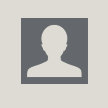 to select a contact from call logs or Contacts app.
to select a contact from call logs or Contacts app. - If necessary, you can change the criteria by tapping Match criteria and then select from the following options:
- Exactly the same as: this option is enabled by default. Select this option to block the phone number which is exactly the same as the phone number you have entered in the enter number field.
- Starts with: select this option to block all the phone numbers that are started with the number you have entered in the enter number field.
- Ends with: select this option to block all the phone numbers that are ended with the number you have entered in the enter number field.
- Includes: select this option to block all the phone numbers contain with the number you have entered in the enter number field.
- Tap Save button.
- The entered phone number will be added to the spam list and all of the messages from this number will be blocked.
- Remove a phone number from the spam list:
How to block unwanted messages contain with specific phrases?
You may notice that spam messages(e.g: marketing SMS messages) sometimes contain with the same phrases. So, instead of blocking the phone number, you can block the phrases so that all messages contain with the those phrases will be blocked. You can do so by using the following steps:
- Open Messaging app.
- Tap
 and then select Settings.
and then select Settings. - Scroll down to find Spam filter and then tap it.
- If the spam filter is off, tap the ON/OFF switch to enable it.
- Tap Add to spam phrases.
- Add a phrase to the spam list:
- Tap
 .
. - Enter the required phrase you want to block. You can enter the phrase up to 32 characters.
- Tap Save button.
- Tap OK button.
- The entered phrase will be added to the spam list and all messages contains with this phrase will be blocked.
- Remove a phrase from the spam list:
How to block text messages from unknown senders?
If you only want to receive messages from contacts that you have added to the Contacts app, then you can block all messages from unknown senders by using the following steps:
- Open Messaging app.
- Tap
 and then select Settings.
and then select Settings. - Scroll down to find Spam filter and then tap it.
- If the spam filter is off, tap the ON/OFF switch to enable it.
- Check the box next to Block unknown messages to enable this option.
- All of messages from contacts that have not been added to the Contacts app will be blocked.
How to view spam messages?
You can display all of the blocked messages by using the following steps:
- Open Messaging app.
- Tap
 and then select Spam messages.
and then select Spam messages. - All blocked messages will be displayed here. If necessary, you can read or even delete blocked messages from here.
As a note, though the spam filter feature only redirects blocked messages to the spam folder instead of delete them, at least by using this feature you won't be disturbed with the notification from the unwanted or unknown messages and you won't see them in your conversations list either.




Hey guys, unfortunately this doesn't work on senders who are not from a 'number'. If I receive spam from somejerk245@domain.co, I get no blocking options.
ReplyDeleteA way of blocking these messages would be much appreciated!
Hi Paulymath,
DeleteThanks for coming and I'm sorry for so late reply.
From what I know, the spam filter feature will only work to block messages come from those with phone numbers.
If the messages you receive from somejerk245@domain.co have same content, you can block it by adding the phrase to the "Add to spam phrase" within the Spam filter menu in the stock Messaging app settings.
I'm having the same problem. No option for marking as spam when selecting the message.
ReplyDeleteHi Runwithit,
DeleteThanks for coming.
You will see the icon to add the sender of the selected conversation to the spam numbers when the sender has phone number. The icon is located at the top of the screen in the left side of the Trash can icon.
Will the sender know they are blocked? I want them to know they have been blocked. That's the whole purpose of blocking them. If they don't know and their message still comes through to my spam folder, I'm still receiving their text messages. Purpose of blocking them not worth it if they don't get a notification that they have been blocked.
ReplyDeleteHi. I'm using an s5, and have added a number to spam and turned spam blocking on. However, while the number is under blocked numbers, it is still allowing messages through! Any advice?
ReplyDeleteCheers.
and just to add to that, when i set it up, there was an option to auto delete messages and i didn't put it on. now i'm regretting that. how can i get back to it? there's so much incorrect info out there...
DeleteI have no spam option....period! I use the three dots and I has all the options I see on the videos but the spam options, IS NOT THERE. Has my phone been hacked and no I'm doomed to receive obscene messages.
ReplyDeleteHi Robert McKinney,
DeleteThanks for coming.
May I know your phone's model number and Android version?
My Galaxy S5 does NOT have the Spam Filter option. I have tried 'go SMS pro' and it let's the texts come through. Is there ANY app at all that actually works? I'd like one that let's the sender know I am blocking them.
ReplyDeleteI do NOT have a spam filter either. Is there ANY other way to block texts? Setting the number to auto reject only works for phone calls. I need to stop getting messages from an abusive person.
ReplyDeleteMy galaxy s5 g900v has no spam option -- plese tell me some app or some other way to block phrase in messages,, !!
ReplyDeleteMy Galaxy S5 also does not have that SPAM option; my phone is SM_G900V 6.0.1 Marshmellow last updated 1-18-2018 Please advise. Getting texts with just a link from nobody I know and I will never respond. Tired of just deleting, how can I block?
ReplyDeleteHello, I do not have the spam filter on my cell phone S5, do I have to enable it?
ReplyDelete