How to change Home screen wallpaper?
If you want to change the default Home screen wallpaper to the desired one, you can do so by using the following steps:
- You can access wallpaper menu either through the Home screen or the Settings menu. Through the Home screen:
- In Home screen, long tap the Recent apps key
 or pinch your fingers together on the screen or long tap on any blank area on the Home screen to enter the edit mode.
or pinch your fingers together on the screen or long tap on any blank area on the Home screen to enter the edit mode. - Tap Wallpaper
 .
. - Tap Home screen.
- Use the default static and live wallpaper as Home screen wallpaper:
- Select the desired wallpaper listed in the bottom of the screen (The last two wallpapers, Bubbles and Phase beam, are live wallpapers).
- Tap Set wallpaper button.
- The selected image will be set as Home screen wallpaper.
- Use your own picture as Home screen wallpaper:
- Tap More image
 .
. - Select the source of the picture you want to set as wallpaper (They are commonly: Gallery, Photos, all installed third-party File manager apps, all activated clouds) and then you're free either to tap Just one button or Always button.
- (As the example, I choose Gallery) Select an album and then select the desired picture you want to set as wallpaper.
- If necessary, you can adjust the picture size by dragging the blue frame to the desired size.
- Tap Done button.
- The selected image will be set as Home screen wallpaper.
How to change lock screen wallpaper?
If you want to change the default lock screen wallpaper to the desired one, then you can do so by using the following steps:
- You can access wallpaper menu either through the Home screen or the Settings menu. Through the Home screen:
- In Home screen, long tap the Recent apps key
 or pinch your fingers together on the screen or long tap on any blank area on the Home screen to enter the edit mode.
or pinch your fingers together on the screen or long tap on any blank area on the Home screen to enter the edit mode. - Tap Wallpaper
 .
. - Tap Lock screen.
- Use the default static wallpaper as lock screen wallpaper: FYI, since the default live wallpapers are not available in this menu, then if you want to set live wallpaper for your lock screen you can do so by setting the same wallpaper for your Home screen and lock screen.
- Select the desired wallpaper listed in the bottom of the screen.
- Tap Set wallpaper button.
- The selected image will be set as lock screen wallpaper.
- Use your own picture as lock screen wallpaper:
- Tap More image
 .
. - Select the source of the picture you want to set as wallpaper (They are commonly: Gallery, Photos, all installed third-party File manager apps, all activated clouds) and then you're free either to tap Just one button or Always button.
- (As the example, I choose Gallery) Select an album and then select the desired picture you want to set as wallpaper.
- If necessary, you can adjust the picture size by dragging the blue frame to the desired size.
- Tap Done button.
- The selected image will be set as lock screen wallpaper.
- Use Travel wallpaper to display recommended destinations as lock screen wallpaper: FYI, it needs an internet connection to run, use Mobile data instead of connected to a Wi-Fi network may result in additional charges. Also, it won't be displayed in the lock screen while you're playing a music because the lock screen will display song art and music control in full screen.
- Swipe the screen from the right to the left until you see Travel wallpaper
 , and then tap it.
, and then tap it. - If necessary, you can change the interval of the travel wallpaper by tapping Interval button and then select desired interval you want to use (Every 6 hours, Every 12 hours, Every 24 Hours).
- Tap Set wallpaper button.
- Tap OK button
How to set the same wallpaper for Home screen and lock screen?
In case you want to have the same wallpaper for your Home screen and lock screen, the you can do so by using the following steps:
- You can access wallpaper menu either through the Home screen or the Settings menu. Through the Home screen:
- In Home screen, long tap the Recent apps key
 or pinch your fingers together on the screen or long tap on any blank area on the Home screen to enter the edit mode.
or pinch your fingers together on the screen or long tap on any blank area on the Home screen to enter the edit mode. - Tap Wallpaper
 .
. - Tap Home and lock screens.
- Use the stock static and live wallpaper as Home and lock screen wallpaper:
- Select the desired wallpaper listed in the bottom of the screen (The last two wallpapers, Bubbles and Phase beam, are live wallpapers).
- Tap Set wallpaper button.
- The selected image will be set as wallpaper.
- Use your own picture as Home and lock screen wallpaper:
- Tap More image
 .
. - Select the source of the picture you want to set as wallpaper (They are commonly: Gallery, Photos, all installed third-party File manager apps, all activated clouds) and then you're free to tap Just one button or Always button.
- (As the example, I choose Gallery) Select an album and then select the desired picture you want to set as wallpaper.
- If necessary, you can adjust the picture size by dragging the blue frame to the desired size.
- Tap Done button.
- The selected image will be set as wallpaper.
Aside from beautifying the phone looks and make it unique, some users even set their own wallpapers to reflect who they are. So, how about you? What kind of wallpaper do you like best, the default wallpaper or your own picture?
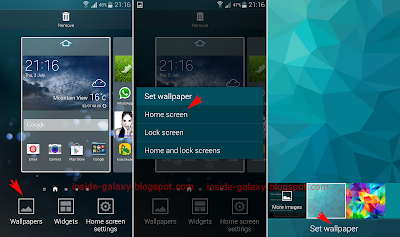


No comments:
Post a Comment
Hi the insiders,
Thanks for coming and I hope you can get something useful here.
Before submitting your comment to ask about an issue, please make sure to provide information as much as possible (at least write your model number and Android version) and describe the problem clearly.
Also, since all comments will be moderated, all comments with irrelevant links(if any) or contain with offensive/harsh word will be deleted.
The last, if you have a question and can't find the relevant article, please feel free to reach me through the Contact us page. I'll be more than happy to reply the email and answer the question :)