See also: How to Create and Send SMS or MMS in the Samsung Galaxy S4
Aside from sending messages, the stock Messaging app also allows you to receive incoming messages, either text or multimedia messages. To make you more easier to know that you have incoming message, you can change the message tone as your wish. In this phone, you're allowed to assign default message tone for all incoming messages as well as assigning different message tone for certain contact.
How to change message tone?
For the record, make sure your phone is not being in the silent mode. Well, generally, there are 3 methods available that you can use to change message tone as listed below.
Method #1: From the Settings menu
By default, Messaging app is using the value of the default notification sound as message tone. So, if you have not changed the settings in the Messaging app and assigned individual message tone in particular contact, then you can use the steps below to change the message tone for all incoming messages:
- Go to Settings.
- Tap My device tab.
- Tap Sound.
- Tap Default Notification sound.
- Select the desired message tone from the list.
- Tap OK button.
- The default notification sound has changed.
Method #2: From the Messaging app
Use this method if you wish to use different message tone from the default notification sound for all incoming messages, but it'll not applied for the particular contact that have assigned for individual message tone. Well, below the steps to change the message tone from the Messaging app:
- Open Messaging app.
- Tap the Menu key and then select Settings.
- Scroll down to find Notification settings section.
- Tick the box next to Notifications to enable this option. Enable this option will make the phone play sound and show icon in status bar when you receive a new message.
- Tap Select ringtone.
- By default, the phone uses default ringtone which mean the Messaging app will use the ringtone you have assigned in the default notification sound as mentioned in method #1. If you wish to use different message tone, you can do so by selecting the desired message tone you wish to use from the list.
- Tap OK button.
- The Message tone has changed.
Method #3: From the Contacts app
Use this method if you wish to use different message tone for the particular contact. Below are the steps to assign message tone for particular contact:
- Open Contacts.
- Tap the desired contact you wish to change its message tone.
- Tap Edit button.
- Scroll down to find Message alert, and then tap it.
- By default, the Contacts app uses default ringtone which means when you receive a new message from the contacts listed in the Contacts app, the phone will play sound you have assigned in the default notification sound as mentioned in method #1. If you wish to use different message tone for the selected contact, you can do so by selecting the desired message tone you wish to use from the list.
- Tap OK button.
- Tap Save button.
- The different ringtone has assigned in the selected contact.
By knowing these steps, now you can assign the message tone for incoming messages from all contacts or from particular contact.
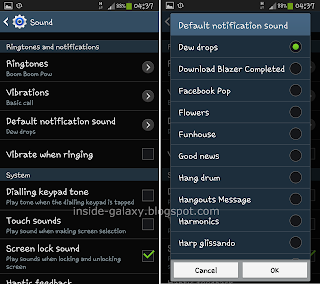


The Message Tone selection has disappeared from my contact that I want to change the message tone on how do I get it back. Samsung Galaxy S4 GT-19507
ReplyDeleteHi Rodney Williams,
DeleteThanks for coming.
First, make sure that the contact is not saved in the SIM card. You can save it in the device storage or in your Google/Samsung account so you can change the message tone for this contact.
Second, while you're in the editing contact screen, try tapping "Add another field" button at the bottom of the screen and then try finding "Message tone" to add it to the selected contact so you can use this option to change the message tone of this contact.