See also: How to Download and Install Free Apps from the Play Store in Samsung Galaxy S4
By default, the Google Play Store will add the newly installed apps icon to the Home screen in order to make you more easier when you want to access the apps. Moreover, the Samsung Galaxy SIV also supports up to seven Home screen that would be capable enough to accommodate lot of apps or widgets icon.
How to add shortcut of the apps or widgets to the Home screen?
If the apps has no icon in the Home screen or if you wants to add certain app or widget to the Home screen, then you can easily do so by following one of the steps listed below:
Method #1: From the app drawer
Before you do this steps, make sure you have room enough in the Home screen to allow you add new apps or widget icon
- Go to Apps through the Home screen.
- To add apps go to the step #3, while to add widgets go to the step #4.
- Add apps to the Home screen
- Tap Apps tab.
- Tap and hold the desired app and then drag it to the Home screen.
- Release to placed it.
- Add Widgets to the Home screen
- Tap Widgets tab.
- Swipe the screen to the right or to the left to find the desired widget.
- Once you find the required one, tap and hold the widget and then drag it to the Home screen.
- Release to placed it.
- If necessary, follow the on-screen instruction to complete the steps of adding the widgets.
- The selected app or widget will be added to the Home screen.
Before you do this steps, make sure you have room enough in the Home screen to allow you add new apps or widget icon.
- In the Home screen, tap the Menu key then select Add apps and widgets. Or, long tap in the Home screen, then in the pop up menu select Apps and widgets.
- To add apps go to the step #3, while to add widgets go to the step #4.
- Add apps to the Home screen
- Tap Apps tab.
- Tap and Hold the desired app and then drag it to the Home screen.
- Release to placed it.
- Add widget to the Home screen
- Tap Widgets tab.
- Find the desired widget by swiping the screen to the left or to the right.
- Once you find the desired widget, tap and hold the widget and then drag it to the Home screen.
- Release to placed it.
- If necessary, follow the on-screen instruction to complete the steps of adding the widgets.
- The selected app or widget will be added to the Home screen.
How to remove shortcut of the apps or widgets from the Home screen?
If you want to clean up your Home screen or don't want certain apps or widgets icon resides there, then you can easily remove the icon from the Home screen by following the steps below:
- Locate the icon you wish to remove from the Home screen.
- Once you find the icon, tap and hold the icon and then drag it to the Trash can icon located at the top of the screen.
- Release to remove the icon.
- The selected icon will be removed from the Home screen.
Adding certain apps or widgets icon to the Home screen is one of the way to speed up you accessing them. But, too much apps or widgets scattered in the Home screen will make the Home screen in a mess and of course this will also increase the RAM uses (especially those with the animation inside). So, it will be wise if you only add the important or the most frequently used apps or widgets to the Home screen and remove the unused apps or widgets from there to keep your Home screen clean and reduce the RAM uses. Well, hope this helps :)
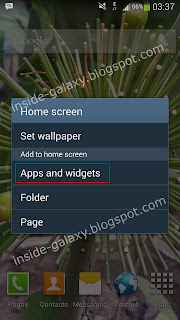
Thank you, thank you, thank you. I always used apple products, so figuring my new phone has been agony....till I found YOU>
ReplyDeleteHi Imelda Fagin,
DeleteThanks for coming.
I'm so happy to know that you can find something useful from here. Anyway, congratulation for your new Android phone :)
Is there any real need for the widgets? My fiance doesn't want them on his phone.. He seems to have an ocd issue with them. Ps- love this site!
ReplyDeleteHi Jamie,
DeleteThanks for coming :)
Different persons may have different needs/tastes.
I personally like keeping the weather and music widgets on home screen so that I can easily know the weather (I love the clock too) and play the music from there.
If you don't like the widgets, you can remove them with ease and keep your home screen clean.
Hi.
ReplyDeleteIs there an easier way of doing this? No matter how many times I try tapping and dragging the widget/app I end up activating it instead of actually moving it.
Hi Hiroi Kusaji,
DeleteThanks for coming.
Theoretically, you should be able to move an app on home screen by long tapping the app and then drag it to the required place.
However, I surmise you end up activating an app instead of moving it when tapping and dragging the app on home screen because the tap and hold delay on your phone is too long. You can lower the delay by using the following steps:
1. Go to Settings.
2. Tap "My device" tab.
3. Scroll down to find "Accessibility" and then tap it.
4. Scroll the screen to the very bottom.
5. Tap "Tap and hold delay" and then select "Short(0.5 seconds)".
6. Now, try long tapping an app on home screen and then drag it to move it.
How do I remove unwanted pages from my home screen?
ReplyDeleteHi Jonathan Soto,
DeleteThanks for coming.
Since you didn't mention your model number then I assume your phone is Samsung Galaxy S4. You can remove unwanted pages from home screen by using the following steps:
1. While on home screen, tap the Menu key and then select "Edit page".
2. Tap and hold the required page you want to remove and then drag it to the Trash can icon at the top of the screen.
3. The selected page has been removed.
How can I move the location the the apps and widgets bar I some how moved it to the center of the screen and it's annoying me how can I move it back down
ReplyDeleteHi Ismael Perez,
DeleteThanks for coming.
You just need to drag the app icon to change its location in home screen.
is there a way to uninstall the widgets from the app icon? the questions seem to be abouit moving them off the home page only. i'd like to remove them completely but have not been able to do this. thank you
ReplyDeleteHi Sarah,
DeleteThanks for coming.
FYI, only third-party widgets that can be uninstalled from the phone, while the stock widget can't.
You can use the following steps (it's written based on Samsung Galaxy S4 GT-I9500 with Android 5.0.1 Lollipop) to uninstall third-party widget:
1. In home screen, press the Menu key (it's located in the left side of the Home key) and then tap "Widgets" button at the bottom of the screen to go to the widgets list.
2. Tap the Menu key and then select "Uninstall".
3. Tap the required third-party widget that you want to uninstall to.
4. Tap "Uninstall" button.
5. The selected third-party widget will be uninstalled.
I have a Samsung galaxy s4 I have a problem with my weather/clock being invisible on my home screen. I have tried several times to move this widget onto my home screen but when I do I get a message saying that it has already been placed on my home screen. Help it used to be there but it disappeared.
ReplyDeleteHi Grace,
DeleteThanks for coming.
If you have multiple home screen panels, your weather widget may had been accidentally moved to other home screen panel. See all your home screen panels to find this widget and then move it to the desired home screen panel.
Can I make a widget from an app I use?
ReplyDeleteHi Teacher mom,
DeleteThanks for coming.
It depends on the app you're using. If that app has functions that can be accessed with widget, it will be listed in your widgets list.