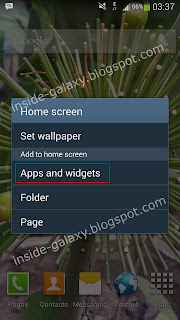See also: How to Download and Install Free Apps from the Play Store in Samsung Galaxy S4
By default, the Google Play Store will add the newly installed apps icon to the Home screen in order to make you more easier when you want to access the apps. Moreover, the Samsung Galaxy SIV also supports up to seven Home screen that would be capable enough to accommodate lot of apps or widgets icon.
How to add shortcut of the apps or widgets to the Home screen?
If the apps has no icon in the Home screen or if you wants to add certain app or widget to the Home screen, then you can easily do so by following one of the steps listed below:
Method #1: From the app drawer
Before you do this steps, make sure you have room enough in the Home screen to allow you add new apps or widget icon
- Go to Apps through the Home screen.
- To add apps go to the step #3, while to add widgets go to the step #4.
- Add apps to the Home screen
- Tap Apps tab.
- Tap and hold the desired app and then drag it to the Home screen.
- Release to placed it.
- Add Widgets to the Home screen
- Tap Widgets tab.
- Swipe the screen to the right or to the left to find the desired widget.
- Once you find the required one, tap and hold the widget and then drag it to the Home screen.
- Release to placed it.
- If necessary, follow the on-screen instruction to complete the steps of adding the widgets.
- The selected app or widget will be added to the Home screen.
Before you do this steps, make sure you have room enough in the Home screen to allow you add new apps or widget icon.
- In the Home screen, tap the Menu key then select Add apps and widgets. Or, long tap in the Home screen, then in the pop up menu select Apps and widgets.
- To add apps go to the step #3, while to add widgets go to the step #4.
- Add apps to the Home screen
- Tap Apps tab.
- Tap and Hold the desired app and then drag it to the Home screen.
- Release to placed it.
- Add widget to the Home screen
- Tap Widgets tab.
- Find the desired widget by swiping the screen to the left or to the right.
- Once you find the desired widget, tap and hold the widget and then drag it to the Home screen.
- Release to placed it.
- If necessary, follow the on-screen instruction to complete the steps of adding the widgets.
- The selected app or widget will be added to the Home screen.
How to remove shortcut of the apps or widgets from the Home screen?
If you want to clean up your Home screen or don't want certain apps or widgets icon resides there, then you can easily remove the icon from the Home screen by following the steps below:
- Locate the icon you wish to remove from the Home screen.
- Once you find the icon, tap and hold the icon and then drag it to the Trash can icon located at the top of the screen.
- Release to remove the icon.
- The selected icon will be removed from the Home screen.
Adding certain apps or widgets icon to the Home screen is one of the way to speed up you accessing them. But, too much apps or widgets scattered in the Home screen will make the Home screen in a mess and of course this will also increase the RAM uses (especially those with the animation inside). So, it will be wise if you only add the important or the most frequently used apps or widgets to the Home screen and remove the unused apps or widgets from there to keep your Home screen clean and reduce the RAM uses. Well, hope this helps :)