How to enable or disable the show button shapes feature?
You can turn on or off this feature by using the following steps:
- On any screen, swipe down the top of the screen to open up the notification panel and then tap
 to go to the settings menu.
to go to the settings menu.
- Scroll down to find Accessibility and then tap it.
FYI, if you have enabled the direct access feature and selected the accessibility option, you can quickly access the accessibility menu from any screen by pressing the Home key three times quickly to open up the direct access menu and then tap Accessibility.
- Tap Vision.
- Scroll down the screen and then tap the ON/OFF switch next to Show button shapes to enable or disable it. When the switch turns blue
 , means the show button shapes feature is enabled and your phone will show buttons with shaded background to make them stand out.
, means the show button shapes feature is enabled and your phone will show buttons with shaded background to make them stand out.


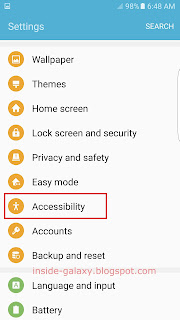


No comments:
Post a Comment
Hi the insiders,
Thanks for coming and I hope you can get something useful here.
Before submitting your comment to ask about an issue, please make sure to provide information as much as possible (at least write your model number and Android version) and describe the problem clearly.
Also, since all comments will be moderated, all comments with irrelevant links(if any) or contain with offensive/harsh word will be deleted.
The last, if you have a question and can't find the relevant article, please feel free to reach me through the Contact us page. I'll be more than happy to reply the email and answer the question :)