How to enable negative colors?
As the example, we'll turn on this feature by using two different methods: from the settings menu and from the direct access menu(it can be used if you have enabled the direct access feature and selected Negative colors).
Method #1: From the settings menu
- On any screen, swipe down the top of the screen to open up the notification panel and then tap
 at the top right to go to the settings menu.
at the top right to go to the settings menu. - Scroll down to the Personal section and then tap Accessibility.
- Tap Vision.
- Scroll down the screen and then slide the ON/OFF switch next to Negative colors to the right to enable this option.
- When the negative colors is enabled, your phone will invert the screen's colors.
Method #2: From the direct access menu
- On any screen, press the Home key three times quickly to view the direct access menu.
- In the direct access menu, tap Negative colors to enable it.
- Negative colors is enabled and your phone will invert the screen's colors.
How to disable negative colors?
If you don't like the screen's colors in your phone looks like a negative film and want to get back a normal colors, you have to disable negative colors feature. As the example, we'll turn off this feature by using two different methods: from the settings menu and from the direct access menu.
Method #1: From the settings menu
- On any screen, swipe down the top of the screen to open up the notification panel and then tap
 at the top right to go to the settings menu.
at the top right to go to the settings menu. - Scroll down to the Personal section and then tap Accessibility.
- Tap Vision.
- Scroll down the screen and then slide the ON/OFF switch next to Negative colors to the left to disable this option.
- When the negative colors is disabled, your phone will revert the screen's colors back to default.
Method #2: From the direct access menu
- On any screen, press the Home key three times quickly to view the direct access menu.
- In the direct access menu, tap Negative colors to disable it.
- Negative colors is disabled and your phone will revert the screen's colors back to default.






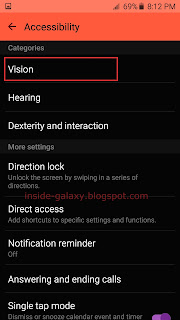



No comments:
Post a Comment
Hi the insiders,
Thanks for coming and I hope you can get something useful here.
Before submitting your comment to ask about an issue, please make sure to provide information as much as possible (at least write your model number and Android version) and describe the problem clearly.
Also, since all comments will be moderated, all comments with irrelevant links(if any) or contain with offensive/harsh word will be deleted.
The last, if you have a question and can't find the relevant article, please feel free to reach me through the Contact us page. I'll be more than happy to reply the email and answer the question :)