How to adjust tap and hold delay?
You can do so by using the following steps:
- On any screen, swipe down the top of the screen to open up the notification panel and then tap
 at the top right to go to the settings menu.
at the top right to go to the settings menu. - Scroll down to the Personal section and then tap Accessibility. Alternatively, if you have enabled the direct access feature, you can quickly access the accessibility menu by pressing the Home key three times quickly.
- Tap Dexterity and interaction.
- Tap Tap and hold delay.
- Now, you can select the required tap and hold delay from the following options:
- Short (0.5 seconds)
- Medium (1.0 second)
- Long (1.5 seconds)
- Custom: select this option if you want to create your own delay. You just need to tap and hold your finger in the provided box and then release after the desired length of time. Tap Save button to save your customized delay.
- The tap and hold delay has been adjusted.
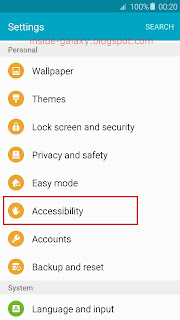



No comments:
Post a Comment
Hi the insiders,
Thanks for coming and I hope you can get something useful here.
Before submitting your comment to ask about an issue, please make sure to provide information as much as possible (at least write your model number and Android version) and describe the problem clearly.
Also, since all comments will be moderated, all comments with irrelevant links(if any) or contain with offensive/harsh word will be deleted.
The last, if you have a question and can't find the relevant article, please feel free to reach me through the Contact us page. I'll be more than happy to reply the email and answer the question :)