How to enable or disable the key tap vibration feature?
Basically, you can turn on or off the key tap vibration feature by using several methods. But, as the example, we'll try do so by using three different methods: from the sounds and notifications menu, from the language and input menu and from a screen or app where you can enter text.
Method #1: From the sounds and notifications menu
- On any screen, swipe down the top of the screen to open up the notifications panel and then tap
 at the top right to go to the settings menu.
at the top right to go to the settings menu. - With the settings menu is displayed in grid view, scroll down to the Sound and display section and then tap Sounds and notifications
 .
. - Scroll down the screen to find Other sounds, and then tap it.
- Tap Vibrate when tapped to enable or disable this option. When the checkbox next to this option is checked means the key tap vibration feature is enabled and your phone will vibrate when a Samsung keyboard key is tapped.
Method #2: From the Language and input menu
- On any screen, swipe down the top of the screen to open up the notifications panel and then tap
 at the top right to go to the settings menu.
at the top right to go to the settings menu. - With the settings menu is displayed in grid view, scroll down to the System section and then tap Language and input
 .
. - Tap Samsung keyboard.
- Scroll the screen to the very bottom.
- Tap Vibration to enable or disable this option. When the checkbox next to this option is checked means the key tap vibration feature is enabled and your phone will vibrate when a Samsung keyboard key is tapped.
Method #3: From a screen or app where you can input text
- Open an app or screen where you can enter text. For instance, you can open the stock Messaging app to compose a new text message.
- Tap
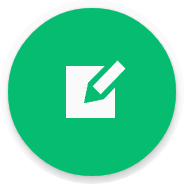 at the bottom right to create a new text message.
at the bottom right to create a new text message. - A virtual keyboard will be displayed at the bottom of the screen.
- Long tap the key in the left side of the space bar and then tap
 to quickly go to the Samsung keyboard settings.
to quickly go to the Samsung keyboard settings. - Scroll the screen to the very bottom.
- Tap Vibration to enable or disable this option. When the checkbox next to this option is checked means the key tap vibration feature is enabled and your phone will vibrate when a Samsung keyboard key is tapped.



No comments:
Post a Comment
Hi the insiders,
Thanks for coming and I hope you can get something useful here.
Before submitting your comment to ask about an issue, please make sure to provide information as much as possible (at least write your model number and Android version) and describe the problem clearly.
Also, since all comments will be moderated, all comments with irrelevant links(if any) or contain with offensive/harsh word will be deleted.
The last, if you have a question and can't find the relevant article, please feel free to reach me through the Contact us page. I'll be more than happy to reply the email and answer the question :)