Aside from having the ability to extract text from objects or images, the optical reader app also has the ability to scan QR code and extract information inside it. FYI, QR code (Quick Response Code) is a 2D barcode contains with data that can provide you access to a website URL, plain text, phone number, or other information directly to your phone.
How to scan QR code using the optical reader app?
As a note, if you don't have the optical reader app, you can get it from the Galaxy Apps. To scan QR code using this app, kindly do as follows:
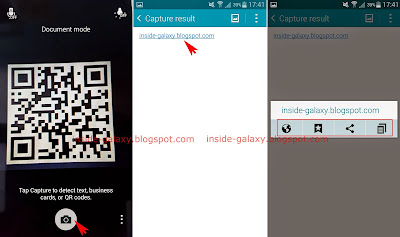
No comments:
Post a Comment
Hi the insiders,
Thanks for coming and I hope you can get something useful here.
Before submitting your comment to ask about an issue, please make sure to provide information as much as possible (at least write your model number and Android version) and describe the problem clearly.
Also, since all comments will be moderated, all comments with irrelevant links(if any) or contain with offensive/harsh word will be deleted.
The last, if you have a question and can't find the relevant article, please feel free to reach me through the Contact us page. I'll be more than happy to reply the email and answer the question :)