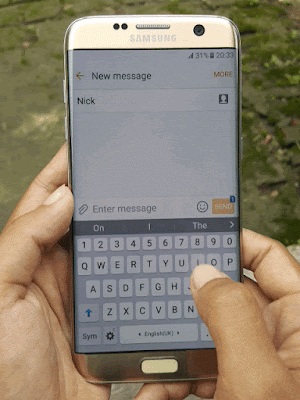How to enable or disable the number keys in the Samsung keyboard?
You can do so by using the following steps:
- On any screen, swipe down the top of the screen to open up the notification panel and then tap
 at the top right to go to the settings menu.
at the top right to go to the settings menu.
- Scroll down to the screen to find Language and input and then tap it.
- Tap Samsung keyboard.
Alternatively, when you're entering text, you can quickly go to the Samsung keyboard settings by long tapping the key in the left side of the space bar and then tap
 .
. - Scroll down the screen to the Customisation section and then tap the ON/OFF switch next to Number keys to enable or disable this option.
- When the switch turns
 , means the number keys feature is enabled and your phone will show numbers at the top of the keyboard so you can enter numbers simply by tapping the required number key. As the example, tap the "2" key to enter number "2".
, means the number keys feature is enabled and your phone will show numbers at the top of the keyboard so you can enter numbers simply by tapping the required number key. As the example, tap the "2" key to enter number "2".
- When the switch turns
 , means the number keys feature is disabled and your phone will show numbers in the same row with the "qwerty" row on the keyboard and you have to long tap the letter key where the required number is placed in to enter it. As the example, long tap the "r" key to enter number "4".
, means the number keys feature is disabled and your phone will show numbers in the same row with the "qwerty" row on the keyboard and you have to long tap the letter key where the required number is placed in to enter it. As the example, long tap the "r" key to enter number "4".
- When the switch turns