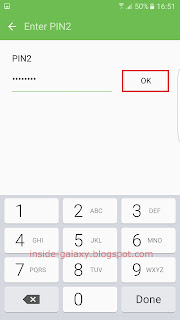How to use fixed dialing number feature to restrict outgoing calls?
You can do so by using the following steps:
- Open the Phone app.
- Tap More at the top right and then select Settings.
- Tap More settings.
- Tap Fixed dialing numbers.
- To turn on this feature, tap Turn on FDN and then enter your PIN2 followed by tapping the OK button.
FYI, each phone number has different PIN2. If you don't know your PIN2, you can get it from your service provider.
- If you'd like to change your PIN2 for easier access to FDN feature, use these steps:
- Tap Change PIN2.
- Enter your old PIN2 and then tap OK button.
- Enter your new PIN2 and then tap OK button.
- Re-enter your new PIN2 to confirm it and then tap OK button.
- Your PIN2 has been changed.
- Tap Change PIN2.
- To add more phone numbers to the FDN list so you can use your phone to call them while the FDN feature is enabled, use these steps:
- Tap FDN list.
- Tap Add at the top right.
- Tap More and then select Import from contacts.
- Select the required contact you want to add to the FDN list.
- Enter your PIN2 in the PIN2 field and then tap Save button.
- The selected contact has been added to the FDN list.
- Tap FDN list.
- To remove phone numbers from the FDN list so you cannot use your phone to call them while the FDN feature is enabled, use these steps:
- Tap FDN list.
- Tap the required phone number/contact you want to remove from the FDN list.
- Tap More at the top right and then select Delete contact.
- Enter your PIN2 and then tap OK button.
- The selected contact has been removed from the FDN list.
- Tap FDN list.
- To turn off this feature, tap Turn off FDN and then enter your PIN2 followed by tapping the OK button.
Please note that in some models this feature may be disabled or unavailable. Thus, if you cannot find this feature in your phone, you can ask your service provider the alternative way to use this feature, such as by using the short code or message format for FDN.