How to setup the doorbell detector feature?
You can setup this feature by using the following steps:
- While the screen is unlocked, swipe down the top of the screen to open up the notification panel and then tap
 at the top right to go to the settings menu.
at the top right to go to the settings menu. - Scroll down to the Personal section and then tap Accessibility.
- Tap Hearing.
- Tap Sound detectors.
- Slide the ON/OFF switch next to Doorbell detector to the right to enable it.
- A pop up window contains with the disclaimer of the doorbell detector feature window appears on the screen, scroll down the screen to review it. Tap Confirm to continue.
- A pop up window contains with some information about the doorbell detector feature appears on the screen. Tap Turn on to turn on the doorbell detector feature.
- Ring your doorbell and then tap
 to record the sound. For the best result, keep your phone within 50cm of the doorbell sound and make sure the area is quiet.
to record the sound. For the best result, keep your phone within 50cm of the doorbell sound and make sure the area is quiet.
- When the doorbell sound has been recorded, tap
 and ring your doorbell to confirm and check the recorded doorbell sound.
and ring your doorbell to confirm and check the recorded doorbell sound.
- When your phone detects your doorbell sound, tap OK button.
- This icon
 will be displayed on the status bar as a sign that the doorbell detector feature is set up and ready to use. As a note, while this feature on, you can't use the S Voice wake-up command, the voice search "OK Google" and other apps/features that use your phone's microphone(e.g., voice recorder app, voice dictating feature, etc.).
will be displayed on the status bar as a sign that the doorbell detector feature is set up and ready to use. As a note, while this feature on, you can't use the S Voice wake-up command, the voice search "OK Google" and other apps/features that use your phone's microphone(e.g., voice recorder app, voice dictating feature, etc.). - If you'd like to change the doorbell sound, tap Change doorbell sound and then follow the on-screen instructions to record a new doorbell sound. FYI, the current doorbell sound will be deleted and replaced with a new recording.
How to use the doorbell detector feature?
When this feature is enabled, your phone will notify you when your doorbell is ringing. See the following steps as the example of using this feature:
- When your doorbell is ringing and your phone detects the sound, your phone will vibrate and provide you a visual notification. If you enable the flash notification feature, your phone will also flash the camera light when it detects the doorbell sound.
- Tap
 to disable the doorbell detector feature and stop your phone from vibrating.
to disable the doorbell detector feature and stop your phone from vibrating.
- Tap
 to re-enable and start using the doorbell detector feature.
to re-enable and start using the doorbell detector feature.
- If you'd like to view the log(date and time) of the doorbell alerts, you can view it in the Recent alerts section in the Sound detectors menu.






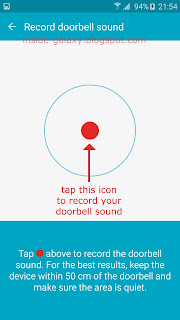






No comments:
Post a Comment
Hi the insiders,
Thanks for coming and I hope you can get something useful here.
Before submitting your comment to ask about an issue, please make sure to provide information as much as possible (at least write your model number and Android version) and describe the problem clearly.
Also, since all comments will be moderated, all comments with irrelevant links(if any) or contain with offensive/harsh word will be deleted.
The last, if you have a question and can't find the relevant article, please feel free to reach me through the Contact us page. I'll be more than happy to reply the email and answer the question :)