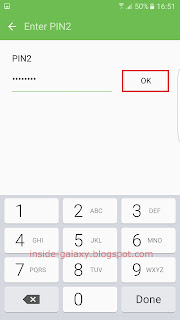How to enable or disable the predictive text feature in the Samsung keyboard?
You can do so by using the following steps:
- On any screen, swipe down the top of the screen to open up the notification panel and then tap
 at the top right to go to the settings menu.
at the top right to go to the settings menu.
- Scroll down to the screen to find Language and input and then tap it.
- Tap Samsung keyboard.
Alternatively, when you're entering text, you can quickly go to the Samsung keyboard settings by long tapping the key in the left side of the space bar and then tap
 .
. - Tap the ON/OFF switch next to Predictive text to enable or disable this option. When the switch turns
 , means the predictive text feature is enabled.
, means the predictive text feature is enabled.
How to use the predictive text feature in the Samsung keyboard?
See the following steps as the example of using this feature while entering text with the Samsung keyboard:
- Go to the screen or app where you can enter text, e.g., when composing a new text message in the Messages app.
- As you're typing a word, your phone will provide you some predicted text for the word you're typing at the top of the keyboard. If needed, you can tap
 to see more predicted text for your word.
to see more predicted text for your word.
- Tap a predicted text to manually complete or correct your word.