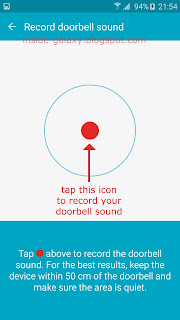How to enable smart lock on-body detection feature?
You can turn on this feature by using the following steps:
- While the screen is unlocked, swipe down the top of the screen to open up the notification panel and then tap
 at the top right to go to the settings menu.
at the top right to go to the settings menu. - Scroll down to the Personal section and then tap Lock screen and security.
- Tap Secure lock settings.
- Tap Smart lock.
- Perform your screen lock type. As the example, if you use fingerprints as your screen lock, place your finger on the Home key to verify your identity.
- Tap On-body detection.
- Slide the ON/OFF switch to the right to enable on-body detection feature.
- A pop up window appears on the screen to tell you that since on-body detection can't always distinguish between you and someone else, if you give your phone to someone else or if someone takes your phone while it's unlocked with on-body detection, they might be able to access it. Tap Continue to continue enabling on-body detection feature.
- Smart lock on-body detection feature has been enabled.
How to use smart lock on-body detection feature?
See the following steps to use this feature:
- When the screen is locked, perform your screen lock to unlock it. As the example, if you use fingerprints as your screen lock type, place your finger on the Home key to unlock the screen.
- Your phone will stay unlocked while it's on you.
- If you want to access your phone, press the Power key to turn on the screen and then swipe the screen to unlock it.
- When you set down your phone, e.g.,on the table, it'll lock automatically after a few seconds. If it's not locked, tap and hold
 at the bottom of the screen and then drag it out the circle to force your phone to lock securely while smart lock on-body detection feature is on.
at the bottom of the screen and then drag it out the circle to force your phone to lock securely while smart lock on-body detection feature is on.