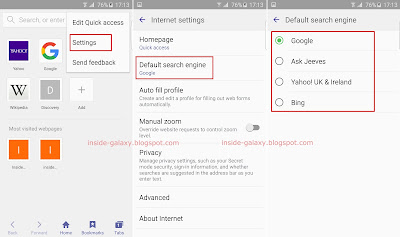How to take a photo in auto mode with the Camera app?
You can do so by using the following steps:
- In the Home screen, tap Apps
 to go to the apps menu.
to go to the apps menu. - Tap Camera app to open it. By default, this app uses auto as the shooting mode. As a note, there are some ways to easily and quickly access the Camera app that you can take to speed the way you access this app.
- Aim the camera to the object.
- If needed, before taking a photo, you can do the following actions:
- Change focus: if you'd like to change the focus, tap the image on the preview screen where the camera should focus.
- Lock the focus: long tap the image on the preview screen to lock the focus.
- Adjust the brightness: tap the preview screen and then drag
 to the right for brighter image or to the left for darker image.
to the right for brighter image or to the left for darker image. - Change the flash settings: tap the flash icon to change its settings. The icon will change depending on the flash settings you're using.
 means the flash is set to on,
means the flash is set to on,  means the flash is set to off,
means the flash is set to off,  means the camera will automatically fire the flash when it thinks the flash is needed.
means the camera will automatically fire the flash when it thinks the flash is needed. - Change the HDR photo settings: tap
 to change the HDR photo settings to on, off, or auto.
to change the HDR photo settings to on, off, or auto. - Add effect to the photo: tap
 to view and then apply an effect to your photo.
to view and then apply an effect to your photo. - Tap
 to take a picture.
to take a picture. - Tap the preview thumbnail at the bottom right corner of the screen to preview the photo in the Gallery app.