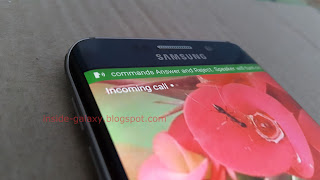How to manage rejection messages?
When needed, you can add or remove call-reject messages by using the following steps:
- Open Phone app.
- Tap More at the top right and then select Settings.
- Tap Call rejection.
- Tap Rejection messages.
- To add a new call-reject message to the list, enter your own message in the Enter message field and then tap
 .
. - To remove a call-reject message from the list, tap
 next to the required call-reject message.
next to the required call-reject message.
How to use rejection messages?
When needed, you can reject an incoming call with message to easily inform the caller why his call was rejected by you. As the example, we'll reject an incoming call with message when the phone is being used and not.
When you're using your phone:
- When an incoming call arrives, the call notification will be displayed as pop up at the top of the screen.
- In the pop up, tap Reject call with message option to view rejection messages list.
- Select the required rejection message.
- The call will be rejected and the selected rejection message will be sent to the caller.
When you're not using your phone:
- When an incoming call arrives, the call notification will be displayed in full screen.
- Drag the Reject call with message bar(at the bottom of the screen) upwards to view rejection messages list.
- Select the required rejection message.
- The call will be rejected and the selected rejection message will be sent to the caller.