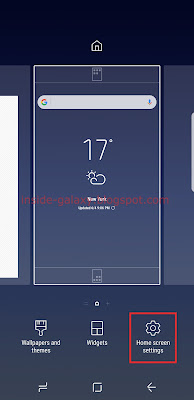How to hide apps?
As the example, we'll hide the Calendar app by using three different methods: from a home screen, from an apps screen, and from the settings menu.
Method #1: From a home screen
- On a home screen, pinch the screen using two fingers or long tap on an empty area to go to the screen where you can customise your home screen.
- Tap Home screen settings.
- Tap Hide apps.
- Select the Calendar app and then tap Apply button to apply your selection.
- The selected app will be hidden and not be displayed in the Apps screen.
Method #2: From an apps screen
- On a home screen, swipe up the bottom of the screen to go to the apps screen.
- Tap
 at the top right and then select Settings.
at the top right and then select Settings.
- Tap Hide apps.
- Select the Calendar app and then tap Apply button to apply your selection.
- The selected app will be hidden and not be displayed in the Apps screen.
Method #3: From the settings menu
- On any screen, swipe down the top of the screen to open up the notification panel and then tap
 to go to the settings menu.
to go to the settings menu.
- Tap Display.
- Tap Home screen.
- Tap Hide apps.
- Select the Calendar app and then tap Apply button to apply your selection.
- The selected app will be hidden and not be displayed in the Apps screen.