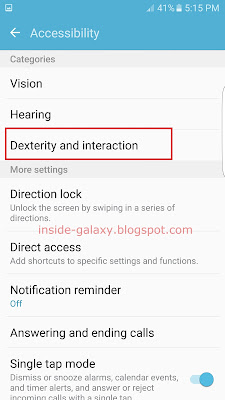How to enable or disable single tap mode?
You can do so by using the following steps:
- On any screen, swipe down the top of the screen to open up the notification panel and then tap
 to go to the settings menu.
to go to the settings menu.
- Scroll down to find Accessibility and then tap it.
FYI, if you have enabled the direct access feature and selected the accessibility option, you can quickly access the accessibility menu from any screen by pressing the Home key three times quickly to open up the direct access menu and then tap Accessibility.
- Scroll the screen to the very bottom and then tap the ON/OFF switch next to Single tap mode to enable or disable this option. When the switch turns blue
 , means the single tap mode is enabled.
, means the single tap mode is enabled.
How to use single tap mode?
When the single tap mode is enabled, you can easily answer/reject calls or dismiss alarm/timer/S Planner event simply by single tapping the on-screen icon.
Answer or reject call
When an incoming call arrives, single tap
Dismiss alarm, timer and S Planner event(when the screen is off or locked)
When an alarm goes off or the time of a timer is up or an S Planner event reminder sounds, single tap