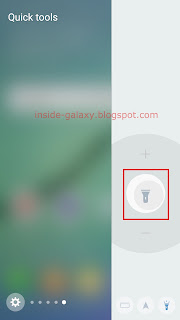If you have updated your Samsung Galaxy S6 Edge to
Android 6.0.1 Marshmallow and are using one of the screen lock types with security lock feature(e.g., pattern, direction lock, PIN, password or fingerprints), you can use the auto factory reset feature to provide more protection for your phone. When this feature is enabled, your phone will automatically be reset to factory settings if you or others attempt to unlock the phone incorrectly 15 times. This can be used to avoid unathorized people from accessing data or information in your phone when it's lost or stolen.
How to enable or disable the auto factory reset feature?
As the example, we'll turn on or off this feature when the screen lock type is set to fingerprints by using the following steps:
- On any screen, swipe down the top of the screen to open up the notification panel and then tap
 to go to the settings menu.
to go to the settings menu.
- Scroll down the screen to find Lock screen and security and then tap it.
- Tap Secure lock settings.
- Tap the ON/OFF switch next to Auto factory reset to enable or disable this option. When the switch turns blue
 means the auto factory reset feature is enabled and your phone will automatically perform factory reset if you or others attempt to unlock your phone incorrectly 15 times. Please note that all data, including files and downloaded apps, will be deleted.
means the auto factory reset feature is enabled and your phone will automatically perform factory reset if you or others attempt to unlock your phone incorrectly 15 times. Please note that all data, including files and downloaded apps, will be deleted.
 to go to the settings menu.
to go to the settings menu.