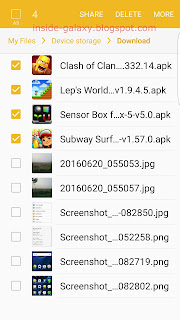How to create a zip file in the My Files app?
As the example, we'll zip some files in the Download folder in the device storage by using the following steps:
- Open My Files app.
- Tap Device storage.
- Tap Download folder.
- Select the required files you want to compress.
- Tap More at the top right and then select Compress.
- If needed, you can enter a new name for the zip file and then tap Compress button to start compressing the selected files.
- The selected files will be compressed.
How to extract or open a zip file in the My Files app?
As the example, we'll unzip or extract the zip file we created before by using the following steps:
- Open My Files app.
- Tap Device storage.
- Tap Download folder.
- Long tap the required zip file you want to extract to select it.
- Extract the zip file to a new folder:
- Tap More at the top right and then select Extract.
- If needed, enter a name for extracted folder and then tap Extract button to start extracting the selected zip file.
- The selected zip file will be extracted to a new folder.
- Extract zip file to the current folder:
- Tap More at the top right and then select Extract to current folder.
- The selected zip file will be extracted to the current folder.