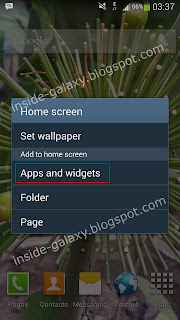See also: How to Add or Remove Apps or Widgets in the Samsung Galaxy S4 Home Screen
Aside from the ability to control which the apps or widgets you wish to display in the Home screen, here you're also have the ability to customize the Home screen itself, including add the Home screen up to seven, remove the unused Home screen or even to re-arrange the position of the Home screen.
How to add new Home screen?
By default, you might be seen that there are only five Home screen. Actually, you're allowed to add additional Home screen up to seven Home screen if these five are not enough to meet your need. Well, there are two methods available to add the new Home screen that you can choose which best suit your need:
Method #1
- In the Home screen, tap the Menu key then select Edit page. Or, you can also pinch the Home screen to enter the edit page.
- Tap the blank page with the Plus (+) sign inside to add a new Home screen.
- The new Home screen will be added.
- Long tap in the Home screen.
- On pop up menu select Page.
- The new Home screen will be added.
How to delete Home screen?
For any reason, if you want to remove one or more additional Home screen, then you can do so by following the steps listed below:
- In the Home screen, tap the Menu key then select Edit page. Or, you can also pinch the Home screen to enter the edit page.
- Tap and hold the desired Home screen you wish to delete and then drag it to the Trash can icon located at the top of the screen.
- Release to delete it.
- The selected Home screen will be deleted.
How to re-arrange Home screen?
If you wish to arrange the Home screen position, then you can do so by following the steps below:
- Tap the Menu key then select Edit page. Or, you can also pinch the Home screen to enter the edit page.
- Tap and hold the desired Home screen you wish to arrange and then drag it to to the desired position.
- Release to change its position.
- The selected Home screen will be placed in the new position.
Well, these are the steps that you can use to customize your Home screen to suit with your need. But, it'll be wise if you only use Home screen as needed because use lot of Home screen may increase the RAM uses. But, if you really need to use all of the them, then you're absolutely free to do so.