How to enable the grayscale mode?
As the example, we'll do so by using two different methods: from the settings menu and from the direct access menu.
Method #1: From the settings menu
- On any screen, swipe down the top of the screen to open up the notification panel and then tap
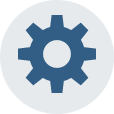 to go to the settings menu.
to go to the settings menu.
- Scroll down the screen to find Accessibility and then tap it.
- Tap Vision.
- Scroll the screen to the very bottom and then slide the ON/OFF switch next to Grayscale to the right to enable the grayscale mode and turn everything shown in the screen to black and white.
Method #2: From the direct access menu
If you have enabled the direct access feature and selected Grayscale, you can use the following steps to quickly enable the grayscale mode from the direct access menu:
- On any screen, press the Home key three times quickly to open up the direct access menu and then tap Grayscale.
- The grayscale mode is enabled and everything shown in the screen will be turned to black and white.






No comments:
Post a Comment
Hi the insiders,
Thanks for coming and I hope you can get something useful here.
Before submitting your comment to ask about an issue, please make sure to provide information as much as possible (at least write your model number and Android version) and describe the problem clearly.
Also, since all comments will be moderated, all comments with irrelevant links(if any) or contain with offensive/harsh word will be deleted.
The last, if you have a question and can't find the relevant article, please feel free to reach me through the Contact us page. I'll be more than happy to reply the email and answer the question :)