How to adjust the press and hold delay?
You can do so by using the following steps:
- On any screen, swipe down the top of the screen to open up the notification panel and then tap
 to go to the settings menu.
to go to the settings menu.
- Scroll down to find Accessibility and then tap it.
FYI, if you have enabled the direct access feature and selected the accessibility option, you can quickly access the accessibility menu from any screen by pressing the Home key three times quickly to open up the direct access menu and then tap Accessibility.
- Tap Dexterity and interaction.
- Tap Press and hold delay and then select from the following options:
- Short(0,5 seconds)
- Medium(1.0 second)
- Long(1.5 seconds)
- Custom: select this option if you want to set your own press and hold delay. You just need to tap and hold your finger within the provided box and then release after the desired length of time. Once done, tap Save button to save and apply your customized press and hold delay.
- The press and hold delay has been adjusted. As the example, if you set the delay to medium, you have to long press the screen for about 1.0 second to have your phone recognizes it and opens contextual menu or trigger another action.


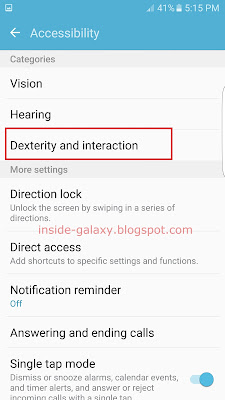

The problem is it won't let you save if it is under .5 secs... which is pointless unless you just wanted stand on your phone for 35 minutes in order to get a special character
ReplyDelete