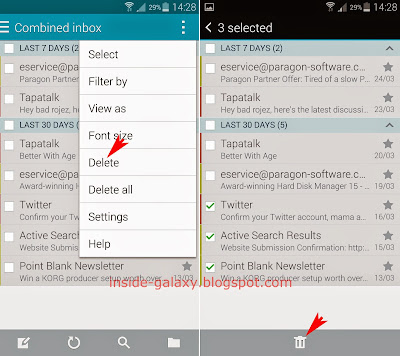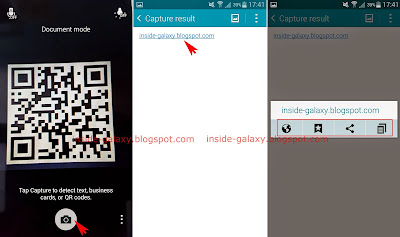How to delete email messages in the stock Email app?
You can delete email messages in inbox or other folders by using some methods. But, in this post, we'll try to delete some incoming email messages in the stock Email app by using two different methods: by using tickboxes in the email list and by using the delete menu
Method #1: By using tickboxes in the email list
By default, the the stock Email app provides tickboxes for all email messages in the email list to let you select them with more easily. If you don't have those tickboxes, you can enable the option to show those tickboxes in the stock Email app settings menu. Well, you can use the following steps to select some email messages using tickboxes and then delete them:
- Open the stock Email app. When you have multiple accounts, the combined inbox will be opened by default. This inbox will display all email messages for all accounts.
- Tap the tickboxes next to the required email messages you want to delete to select them.
- Tap
 at the bottom of the screen.
at the bottom of the screen. - The selected email messages have been deleted.
Method #2: By using the delete menu
You can use the following steps to to select some email messages and then delete them by using the delete menu in the additional options:
- Open the stock Email app. When you have multiple accounts, the combined inbox will be opened by default. This inbox will display all email messages for all accounts.
- Tap
 or long press the Recent apps key to open up the additional options and then select Delete.
or long press the Recent apps key to open up the additional options and then select Delete. - Select the required email messages you want to delete.
- Tap
 at the bottom of the screen.
at the bottom of the screen. - The selected email messages have been deleted.