How to enable the assistant plus feature for the stock Messaging app?
Assuming that the assistant menu feature is enabled, you can enable the assistant plus feature for the stock Messaging app by using the following steps:
- On any screen, tap the assistant menu icon
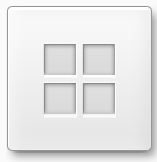 and then select Settings
and then select Settings  to quickly go to the settings menu for the assistant menu feature.
to quickly go to the settings menu for the assistant menu feature. - Tap Assistant plus.
- Slide the ON/OFF switch to the right to enable this option. The switch turns green when it's enabled.
- Check the box next to Messages to enable this option.
- The assistant plus feature for the stock Messaging app has been enabled.
How to use the assistant plus feature in the stock Messaging app?
You can use the following steps as the example of using the assistant plus feature in the stock Messaging app:
- Open the stock Messaging app.
- While you're viewing the conversation list, tap the assistant menu icon
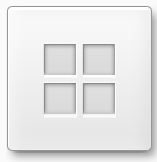 and you'll be provided with these additional contextual menu options:
and you'll be provided with these additional contextual menu options: - Search
 : tap this option to search a specific message.
: tap this option to search a specific message. - Compose
 : tap this option to create a new message, in other word, you can use this option to replace the compose button function.
: tap this option to create a new message, in other word, you can use this option to replace the compose button function. - Delete
 : tap this option to delete some or all conversations.
: tap this option to delete some or all conversations. - While you're viewing messages within a conversation, tap the assistant menu icon
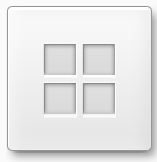 and you'll be provided with these additional contextual menu options:
and you'll be provided with these additional contextual menu options: - Call
 : tap this option to call the contact of the selected conversation.
: tap this option to call the contact of the selected conversation. - Delete
 : tap this option to delete some or all messages within the selected conversation.
: tap this option to delete some or all messages within the selected conversation. - While you're composing a new message, tap the assistant menu icon
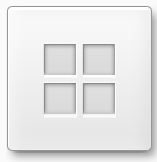 and you'll be provided with this additional contextual menu option:
and you'll be provided with this additional contextual menu option:


No comments:
Post a Comment
Hi the insiders,
Thanks for coming and I hope you can get something useful here.
Before submitting your comment to ask about an issue, please make sure to provide information as much as possible (at least write your model number and Android version) and describe the problem clearly.
Also, since all comments will be moderated, all comments with irrelevant links(if any) or contain with offensive/harsh word will be deleted.
The last, if you have a question and can't find the relevant article, please feel free to reach me through the Contact us page. I'll be more than happy to reply the email and answer the question :)