------------------------------------
Disclaimer: this post is written based on Samsung Galaxy S4 GT-I9500 runs with Android 5.0.1 Lollipop and the computer uses Windows 7 Professional 32-bit as the operating system.
------------------------------------
How to add videos from a Windows Computer to Samsung Galaxy S4 with Android 5.0.1 Lollipop via Windows Explorer App?
As the example, we'll copy some videos from a Windows PC to a new folder in the SD card in Samsung Galaxy S4 via Windows Explorer app by using the following steps:
- Connect your phone to the computer using the provided USB cable by plugging the micro USB connector to the micro USB port in your device (it's located under the Home key) and the USB connector to a USB port on your PC. If it's the first time for you to connect your phone with the PC, your PC may need a few minutes to install the driver. By default, your phone will use MTP as the connection mode.
- When your phone has been successfully connected to your PC and is ready to use, a pop up window will appear on your computer. Click Open device to view files to automatically explore your phone in the Windows Explorer app.
- Create a new folder in the SD card in your phone to save the videos by using the following steps:
- In the Windows Explorer app, click the Card folder to explore the SD card of your phone.
- Click the right-mouse button and then select New folder.
- Enter the required name for the new folder and then press the Enter key in your PC's keyboard.
- Click the folder you have just created to open it.
- Copy the required videos in your Windows PC by using the following steps:
- Open a new Windows Explorer app and then navigate to the folder in your Windows computer where the videos you want to add to your phone are placed in.
- Select the required videos and then copy them by using the keyboard shortcuts Ctrl+C, or click the right-mouse button and then select Copy.
- Paste copied videos into your phone by using the following steps:
- Open the Windows Explorer app that you use to create a new folder in the SD card in your phone (see the step #3).
- To paste the copied videos, use the keyboard shortcuts Ctrl+V, or click the right-mouse button and then select Paste.
- The selected videos will be copied from your PC to your phone. Wait until the process is completed.
- Once done, close all Windows Explorer apps and you can disconnect your phone from the PC by unplugging the USB cable from your phone and your PC.
- Now, you can enjoy watching the videos that you have just added in your Samsung Galaxy S4 by using the stock Video Player app or any third-party Video Player app.



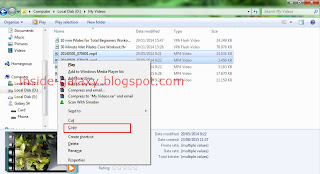

No comments:
Post a Comment
Hi the insiders,
Thanks for coming and I hope you can get something useful here.
Before submitting your comment to ask about an issue, please make sure to provide information as much as possible (at least write your model number and Android version) and describe the problem clearly.
Also, since all comments will be moderated, all comments with irrelevant links(if any) or contain with offensive/harsh word will be deleted.
The last, if you have a question and can't find the relevant article, please feel free to reach me through the Contact us page. I'll be more than happy to reply the email and answer the question :)