How to watch a video in Youtube app?
You can use Youtube app to watch a video by using the following steps:
- Open Youtube app.
- What To Watch screen that is contained with two tabs(Home and Music) will be displayed and provide you with a set of related videos from a playlist or channel.
- To watch a video, you can either tap a preview thumbnail or tittle of a video from the provided playlist or channel, or you can use the search function to find more specific video by using the following steps:
- Tap
 at the top of the screen.
at the top of the screen. - Enter a keyword and then tap
 at the keyboard to start searching.
at the keyboard to start searching. - Tap a video from the search result list to watch the video.
- While watching a video, you'll be provided with some options:
 : tap this icon to view the video playback in a small window. While the video is displayed in the small window, tap or flick the window to the top to view the video in full screen, or flick the window to the left to close the video.
: tap this icon to view the video playback in a small window. While the video is displayed in the small window, tap or flick the window to the top to view the video in full screen, or flick the window to the left to close the video. : tap this icon to add the video playback to your own playlist or to the Watch Later playlist.
: tap this icon to add the video playback to your own playlist or to the Watch Later playlist. : tap this icon to share the URL of the video using one of the available share methods, e.g: Messages, Bluetooth, Email, etc.
: tap this icon to share the URL of the video using one of the available share methods, e.g: Messages, Bluetooth, Email, etc. : tap this icon to access additional options of the video(captions, quality, and report).
: tap this icon to access additional options of the video(captions, quality, and report).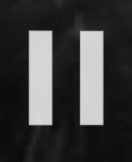 or
or  : tap this icon to pause or resume the video playback.
: tap this icon to pause or resume the video playback. : drag this bar to the left or to the right to move the video forwards or backwards
: drag this bar to the left or to the right to move the video forwards or backwards : tap this icon to watch the video playback in full screen. FYI, you can also view the video in full screen by rotating your phone to landscape orientation.
: tap this icon to watch the video playback in full screen. FYI, you can also view the video in full screen by rotating your phone to landscape orientation.

No comments:
Post a Comment
Hi the insiders,
Thanks for coming and I hope you can get something useful here.
Before submitting your comment to ask about an issue, please make sure to provide information as much as possible (at least write your model number and Android version) and describe the problem clearly.
Also, since all comments will be moderated, all comments with irrelevant links(if any) or contain with offensive/harsh word will be deleted.
The last, if you have a question and can't find the relevant article, please feel free to reach me through the Contact us page. I'll be more than happy to reply the email and answer the question :)